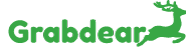Alarms watch out for the lines when you’re occupied. Set it up, approach your day, and trust that the promotions will come to you Making and Managing Alerts.
Making your alert:
- Enter a class, catchphrases and an area in the inquiry bar.
- Click Go.
- Whenever you’re fulfilled that the pursuit is returning the outcomes you’d prefer to set a caution for, click Set Search Alert on the left half of the page.
You should now see your alarm inside the My Alerts page. Ready messages are conveyed each day if there are new outcomes. In the event that there are no new outcomes, an alarm won’t be conveyed.
Altering your alerts:
- Open the client menu Image of the client menu button.
- Select My Alerts starting from the drop list.
- You’ll be brought to a rundown of the entirety of your alarms. Under the depiction of each is the switch on/off button. To kill a caution (however not erase it) click on the switch. To betray, essentially click the switch again anytime.
Erasing your alerts:
- Open the client menu Image of the client menu button.
- Select My Alerts starting from the drop list.
- Click Delete Image of the erase button. close to the alarm you’d prefer to eliminate. In the event that you need to erase the entirety of your alarms simultaneously, you can click Delete All at the first spot on the list.
Not accepting your Alert messages? Ensure that you check your garbage and additionally spam channels and add [email protected] and [email protected] to your protected sender’s list Making and Managing Alerts.