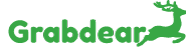Photographs are the initial segment of an advertisement that most purchasers see. Adding clear, definite pictures brings purchasers into your advertisement and saves you time responding to questions that could be replied to with a photograph. Grabdear permits up to 9 pictures on every promotion. Try not to be hesitant to utilize them all.
Tips when taking photographs Adding Photos:
- Utilize splendid lighting and cleaned up foundations.
- Take photographs of your thing from various points so purchasers can get a 360 degree look.
- The bigger the thing you’re selling; the more photographs you should take.
To add photographs:
- In case you’re posting another promotion, tap Post an Ad. In case you’re altering a current advertisement, tap Edit Image of the Edit button on the promotion you’d prefer to refresh.
- Look down to the Images area.
- Click Add Image to pick photographs from your document program or Click and drag pictures straightforwardly over top of the Add Image button.
- At the point when the erase Image of the erase button shows up toward the side of the picture, it has got done with transferring.
To erase photographs:
- From the post or alter advertisement screen, look down to the Images segment.
- Click the erase Image of the erase button toward the side of every photograph to eliminate it.
- In case you’re altering, save your progressions by clicking Update My Ad at the lower part of the screen.
Experiencing difficulty?
In case you can’t transfer your photographs, read our I Can’t Add Photos article for help Adding Photos.